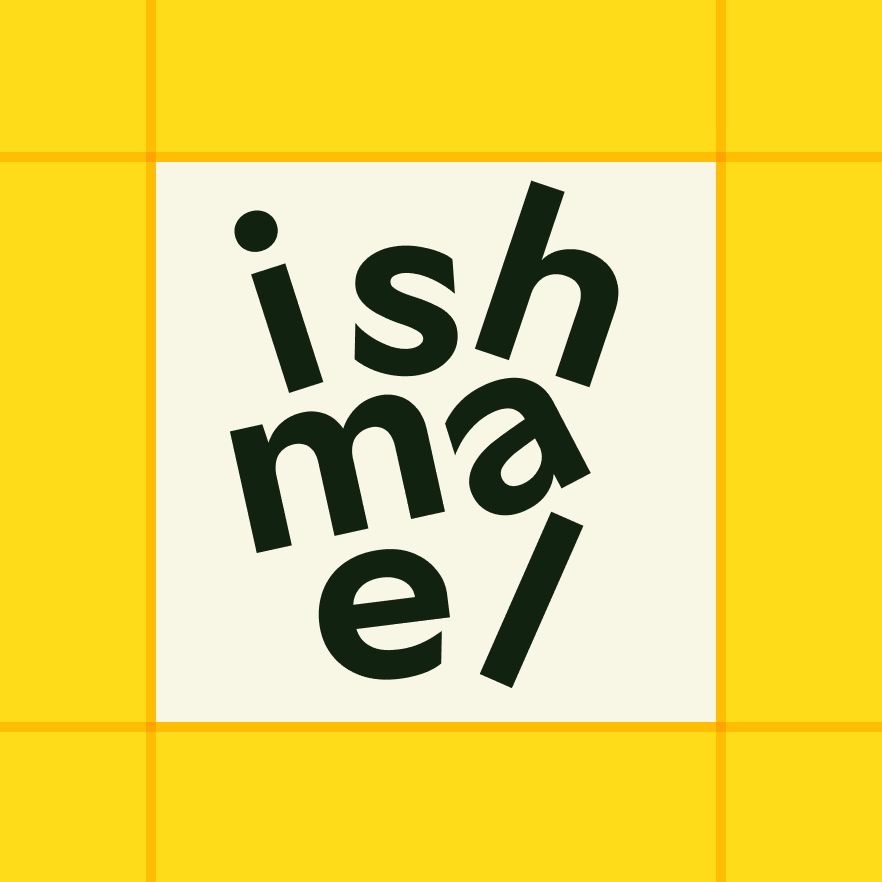Sometimes, I find myself scrolling. A quick check on a friend or a break with a YouTube video can add up to hours of wasted time every day. If you asked a social media company about my engagement with these apps, they would claim the solid metrics indicate I had an enjoyable experience. While I might have gained value from that first check-in or video, these sessions leave me feeling pretty messed up, foggy, and unhappy with the precious time I’ve wasted. Our devices are addictive, and I think a lot of my peers are in the same boat. So, let’s do something about it.
Like many people trying to simplify their digital lives, I have been following the latest crop of dumbphones with interest. Years ago, I was known to rock an original Nokia 3390 on the weekends. As iMessage lock-in and the responsibilities of fatherhood have taken hold, the jump to a dumbphone isn’t as easy. Still, the biggest flaw in switching to a dumbphone is that it’s yet another device to have when my iPhone 13 mini works perfectly fine. For Android, there are ROMs and home screens, but is it even possible to effectively lobotomize an iPhone?
Deleting the apps
Deleting the apps is a significant first step. Some apps were difficult to part with, as I used them for work, but work doesn’t need to be in your pocket while you’re at the grocery store or the park with you and your kids. Instead of asking yourself if you need this app, ask yourself if you need it on your phone. In our society, we often need to engage with and be connected to the world through the Internet, and that’s okay, but we don’t need to be tethered to the world at all times. When it came to deleting, I asked myself two simple questions: Can I do this on my computer instead? And do I need this app when I’m away from my computer?
Being in front of a computer requires intention. It involves going to a physical place to sit down and lock in. It’s where I can act on information instead of mindlessly consuming it. This exercise helps me be more intentional about the utility of my phone, as well as implicitly consider the utility of my computer. LinkedIn, Mastodon, and even email are the platforms I primarily use on my computer now. Additionally, ScreenTime is a valuable tool to help curb both website and app usage on all your (Apple) devices.
Safari, the Everything app
As hard as you work to remove the apps from your phone, Safari will happily get you back into Instagram, Twitter, or whatever social media you just deleted. If you’re the kind of person who needs to look that thing up that popped into your brain, it’ll let you do that, too. Having access to the world’s information in your pocket is incredible. It’s also unnecessary. Instant access to information can stifle our sense of wonder. If the information I’m seeking is essential, I can always look it up later. Or, if I need help in a store or museum, it turns out those places are filled with helpful and knowledgeable people. For everything else, I am learning to savor my sense of wonder.
Assistive Access
This is an accessibility mode you can put your phone into. It is the most dramatic step you can take on your iPhone to simplify your experience. The Home Screen, Lock Screen, and gesture-based navigation, along with key apps such as Phone, Messages, and Camera, have been completely redesigned to be more straightforward. There are advantages to this mode, alongside significant tradeoffs. The simplified Home Screen is a huge benefit, but the navigation is clunky. Privacy controls are outstanding in this mode, as you explicitly set location, camera, microphone, and contacts access for each app during the setup process. However, app and device features can be limited in some places. For me, this mode is available via a toggle in my Control Panel. Assistive Access is not a great experience, but it’s nice to switch into when I want to more intentionally detach.
My Phone
This is all well and good, but how exactly is my phone set up?
Accessibility
- Display & Text Size / On/Off Labels is turned on
- Display & Text Size / Reduce Transparency is turned on
- Display & Text Size / Differentiate Without Color is turned on
- Display & Text Size / Color Filters is turned on and set to Grayscale
- Assistive Access is set up and toggleable via a Control Panel shortcut. There is a lot to configure here, and you will be walked through every setting.
Home screen
Only the bare necessities: Phone, FaceTime, Messages, and Camera in the bottom bar, and a light meter, Photos, Google Maps, and Reminders on my Home Screen. There is no search, black wallpaper, and no widgets.
Lock screen
Weather is displayed at the top, and that’s it. Grouped notifications can be shown here.
Control panel
I have two screens on my control panel. The first screen features standard controls at the top, including music, volume, and brightness, along with toggles for color filters and Assistive Access options below. The second screen is simple; it controls the radios, like Cellular, Wifi, Bluetooth, and Airplane Mode.
Notifications
Aside from Phone, Messages, and transportation apps, all notifications are turned off.
Battery life
As a bonus of removing functionality, I don’t find I need a lot of speed from my processor or network. To maximize battery life, I have turned off 5G radios in my cellular settings and keep my phone in battery-saver mode using a shortcut and automation. Talk to Siri and Raise to Wake are also disabled to remove background processing. With my iPhone 13 Mini at 82% battery health, I get about 2 days of battery life out of a charge.
Conclusion
Through this process, I’ve found my phone fits into my life better. This isn’t intended to be prescriptive, but rather to share what has worked for me, and I hope it can help you build a better relationship with your phone as well.
I couldn’t find a way to weave this into the rest of the article, but the folks over at Speeed came up with an opaque screen protector called Screenless, allowing you to use your iPhone as a dumb phone temporarily.